Allure LightingApp Manual
Complete App Instructions
Step-by-step guide to setup
and control your lighting system
Download PDF Manuals
Get comprehensive guides for offline access and reference
Latest Version
App Instructions Booklet
Our newest comprehensive guide with updated instructions, improved diagrams, and the latest app features.
Latest Features
Enhanced Visuals
Print Ready
PDF • 3.9 MB • Updated Version
Previous Version
Previous App Instructions
The previous comprehensive manual with detailed setup instructions and troubleshooting guides. Still fully functional.
Complete Setup
Troubleshooting
Reference
PDF • 4.5 MB • Previous Version